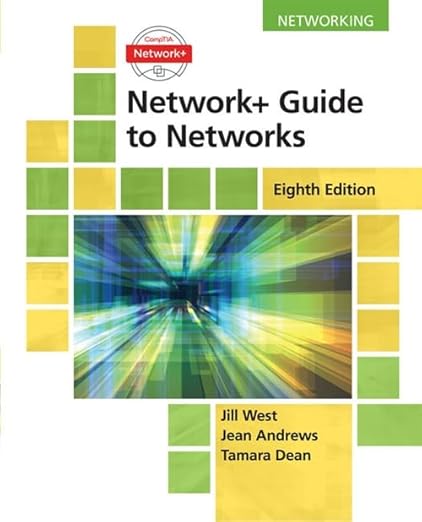How to Reset AirPods Network Settings: A Step-by-Step Guide
Are your AirPods acting up? Maybe they won’t connect to your devices, or the audio quality has taken a nosedive. Fear not! Resetting your AirPods’ network settings can be a game-changer. Think of it as giving your earbuds a fresh start—a clean slate to help them perform at their best. In this guide, I’ll walk you through the process step-by-step, ensuring you can get back to enjoying your favorite tunes in no time.
Why Reset Your AirPods?
Before we dive into the nitty-gritty, let’s address the elephant in the room: why should you consider resetting your AirPods? Like any piece of technology, AirPods can sometimes experience hiccups due to connectivity issues or software glitches. Resetting the network settings helps resolve these issues by clearing out old connections and refreshing the device’s memory. Imagine it as clearing out the cobwebs in an attic—suddenly, everything feels more organized and functional.
Prerequisites for Resetting AirPods
Before you get started, there are a couple of things to keep in mind:
1. **Ensure Your AirPods are Charged**: A low battery can lead to interruptions during the reset process. Make sure your AirPods are sufficiently charged before proceeding.
2. **Device Compatibility**: This guide is applicable to all AirPods models, including AirPods Pro and AirPods Max. However, the steps to reset may vary slightly based on your device.
Step-by-Step Guide to Reset AirPods Network Settings
Now, let’s roll up our sleeves and get started! Follow these simple steps to reset your AirPods’ network settings:
Step 1: Forget Your AirPods on Your Device
– **On iPhone/iPad**:
1. Open the **Settings** app.
2. Tap on **Bluetooth**.
3. Locate your AirPods in the list of devices.
4. Tap the “i” icon next to your AirPods.
5. Select **Forget This Device** and confirm.
– **On Mac**:
1. Click on the **Apple menu** and select **System Preferences**.
2. Click on **Bluetooth**.
3. Right-click your AirPods and choose **Remove**.
By forgetting your AirPods, you’re ensuring that your device no longer has any lingering connections, setting the stage for a fresh start.
Step 2: Reset Your AirPods
Now that your device has forgotten your AirPods, it’s time to reset them:
1. Place your AirPods in their charging case and close the lid. Wait for about 30 seconds.
2. Open the lid of the charging case.
3. On the back of the case, locate the setup button. Press and hold it until the status light flashes amber, then white. This may take about 15 seconds.
You’ve just performed a reset! Think of this as hitting the reset button on your favorite video game—it clears the board and allows for a fresh start.
Step 3: Reconnect Your AirPods
Now for the final step: reconnecting your AirPods to your device.
– **On iPhone/iPad**:
1. With the lid of the charging case open, hold it close to your device.
2. Follow the on-screen prompts to connect.
– **On Mac**:
1. Open **System Preferences** and select **Bluetooth**.
2. With the lid open, your AirPods should appear. Click **Connect**.
And voila! Your AirPods are now reconnected, fresh and ready to go.
Tips for Maintaining Your AirPods’ Performance
To keep your AirPods functioning optimally, consider these handy tips:
1. **Keep Firmware Updated**: Regular updates can improve performance and add new features. Ensure your AirPods’ firmware is up to date.
2. **Store Properly**: Always place your AirPods in their case when not in use to protect them from dust and damage.
3. **Clean Regularly**: Dirty AirPods can lead to poor audio quality. Use a soft, dry cloth to clean them periodically.
Conclusion
Resetting your AirPods’ network settings can often resolve connectivity issues and improve performance, much like a software update for your smartphone. By following the steps outlined in this guide, you can ensure that your AirPods are back to their peak condition. Remember, technology is only as good as the care we provide. So give your AirPods the attention they deserve, and you’ll enjoy a seamless listening experience.
FAQs
1. Will resetting my AirPods delete all my settings?
No, resetting your AirPods will not delete settings like noise cancellation or spatial audio preferences. It only clears the network settings and connections with devices.
2. Can I reset my AirPods without my iPhone or iPad?
Yes, you can reset your AirPods without an iPhone or iPad. Just follow the reset process outlined in the steps above, and you can reconnect them to any device afterwards.
3. How often should I reset my AirPods?
You typically don’t need to reset your AirPods often. Only consider this step if you’re experiencing persistent connectivity issues or audio problems.