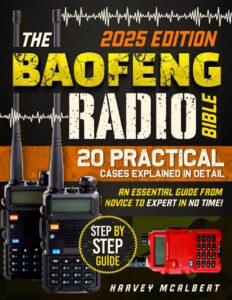Common Bluetooth Pairing Issues with Radar Detectors on Android Devices








Common Bluetooth Pairing Issues with Radar Detectors on Android Devices
Bluetooth technology has revolutionized the way we connect devices. From hands-free calls to streaming music, the convenience is undeniable. However, when it comes to pairing radar detectors with Android devices, users often encounter a myriad of challenges. If you’ve ever found yourself frustrated while trying to establish a Bluetooth connection between your radar detector and your Android smartphone, you’re not alone. Let’s dive into the common issues and how to resolve them.
Understanding Bluetooth Basics
Before we tackle specific problems, it’s essential to grasp how Bluetooth pairing works. When two devices connect via Bluetooth, they exchange information to create a secure link. Think of it as two friends shaking hands before engaging in a conversation. If that handshake doesn’t happen smoothly, you could be left in the dark—much like trying to call a friend who isn’t picking up.
Common Pairing Issues
Now, let’s explore some of the most frequent Bluetooth pairing problems users face with radar detectors on their Android devices.
1. Device Compatibility
Not all radar detectors are created equal. Some may not be compatible with certain Android versions or devices. Always check the specifications of your radar detector and ensure it supports your Android version. It’s akin to trying to connect a square peg to a round hole—sometimes, they just don’t fit.
2. Bluetooth Visibility
Another common hiccup arises from Bluetooth visibility settings. If your radar detector is not discoverable, your Android device won’t be able to find it. Make sure your radar detector is in pairing mode and that it’s visible to other Bluetooth devices. If you’re unsure how to do this, consult the user manual or manufacturer’s website.
3. Outdated Software
Software updates can be a double-edged sword. While they often introduce new features, they can also cause compatibility issues. If your Android device or radar detector has outdated software, it may lead to pairing problems. Regularly check for updates on both devices to ensure they are running the latest software. Think of it as tuning up your car; a little maintenance can go a long way.
4. Connection Limits
Many Android devices have a limit on how many Bluetooth devices can be connected simultaneously. If your device is already connected to several gadgets, it may refuse to pair with your radar detector. To resolve this, disconnect any unnecessary devices and try again. It’s like trying to fit too many people in an elevator—sometimes, you have to make room.
5. Interference from Other Devices
Bluetooth operates on a frequency that can be affected by other wireless signals. If you’re in an area with multiple devices vying for the same bandwidth, you may experience interference. Turn off other Bluetooth devices nearby or move to a less crowded area. Imagine a crowded café—sometimes, stepping outside for a clearer signal can make all the difference.
6. Incorrect Passkey
Many Bluetooth devices require a passkey to establish a connection. If you enter the wrong passkey, the pairing will fail. Make sure you’ve input the correct code, which is often found in the radar detector’s manual. It’s like trying to enter a secret club—if you don’t have the right password, you won’t get in.
7. Resetting Devices
If all else fails, a factory reset of either your radar detector or Android device may be necessary. This process can clear up any lingering connection issues caused by software glitches. Just remember, a factory reset will erase all your settings and data, so proceed with caution. It’s like hitting the reset button on a video game—sometimes, starting fresh is the best way forward.
Best Practices for Successful Pairing
To avoid these issues in the future, consider the following best practices:
– **Keep Devices Updated:** Regularly check for firmware and software updates on both your radar detector and Android device.
– **Read the Manual:** Don’t underestimate the power of a good manual. It often contains troubleshooting tips that can save you time and frustration.
– **Clear Old Connections:** Regularly remove old Bluetooth connections from your Android device to reduce clutter and potential interference.
Conclusion
Bluetooth pairing can sometimes feel like a puzzle, where the pieces just won’t fit. However, with a little patience and knowledge of common issues, you can successfully connect your radar detector to your Android device. Remember, it’s often the small details that make the biggest difference. So next time you encounter a pairing problem, refer back to this guide, and you’ll be back on the road in no time.
FAQs
1. Why won’t my radar detector connect to my Android device?
There could be several reasons, including compatibility issues, Bluetooth visibility settings, or outdated software. Ensure both devices are compatible and updated.
2. How can I make my radar detector discoverable?
Refer to your radar detector’s manual to enter pairing mode, making it visible to your Android device.
3. What should I do if I forget the Bluetooth passkey?
The passkey is usually found in the radar detector’s user manual. If you can’t find it, try common default codes like “0000” or “1234,” or consult the manufacturer’s website for assistance.