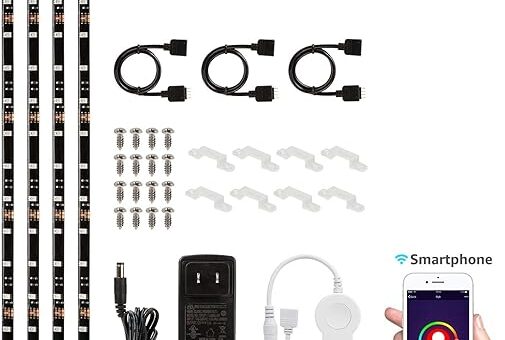

Top 10 Solutions for Smart TV WiFi Connectivity Issues
Smart TVs have transformed our viewing experiences, offering streaming services, gaming, and browsing capabilities all in one sleek device. However, nothing is more frustrating than a smart TV that won’t connect to WiFi. If you’re facing connectivity issues, you’re not alone. In this article, we’ll explore ten effective solutions for resolving WiFi connectivity problems with your smart TV.
1. Check Your WiFi Connection
Before diving into complex solutions, start with the basics. Ensure that your WiFi network is functioning correctly. You can do this by checking if other devices, like your smartphone or laptop, can connect to the internet. If they’re struggling as well, the issue might lie with your router or internet service provider.
2. Restart Your Smart TV
Sometimes, a simple restart can work wonders. Like a computer, your TV may need a refresh. Disconnect it from power, wait for about 30 seconds, and then plug it back in. This can help reset the network settings and might just do the trick!
3. Reboot Your Router
Think of your router as the heart of your home network. If it’s not beating right, your devices won’t function properly. Unplug the router, wait for 10-15 seconds, and then plug it back in. This can help clear any temporary glitches that might be affecting connectivity.
4. Check WiFi Signal Strength
Is your smart TV positioned far from your router? Just like a phone call, if you’re too far away from the signal source, quality drops. Move your TV closer to the router or consider repositioning the router itself for better coverage.
5. Update Your TV’s Firmware
Outdated software can lead to connectivity issues. Ensure that your smart TV is running the latest firmware. Navigate to the settings menu, find the software update option, and follow the prompts to update. This is akin to giving your TV a new set of tools to better connect to your WiFi.
6. Change Your WiFi Channel
WiFi networks operate on various channels, and sometimes, interference can hinder performance. Log in to your router’s settings and try changing the channel. This process can be compared to switching lanes in traffic to find a clearer route.
7. Use a Wired Connection
If WiFi connectivity continues to be problematic, consider using an Ethernet cable for a stable connection. This is like opting for a direct highway instead of taking the back roads. While it may not be as convenient, it often results in a faster and more reliable connection.
8. Reset Network Settings
Resetting your network settings can be a more drastic measure but can resolve persistent issues. Head to your smart TV’s settings, find the network settings, and look for a reset option. Keep in mind that this will erase all saved WiFi networks, so be prepared to reconnect.
9. Disable VPN or Proxy Settings
If you’re using a VPN or proxy, it could be causing connectivity issues. These tools can sometimes create barriers to your internet connection. Disable them temporarily to see if it resolves the problem.
10. Consult the Manufacturer’s Support
If none of the above solutions work, it may be time to reach out for professional help. Consult the support section of your smart TV’s manufacturer. They often have specific troubleshooting steps that are tailored to your model. Think of them as your personal guide through the maze of technology.
Conclusion
Dealing with WiFi connectivity issues on your smart TV can be frustrating, but with the right approach, you can often resolve the problem quickly. From checking your WiFi connection to consulting your TV’s manufacturer, these ten solutions offer a comprehensive guide for troubleshooting. Remember, technology is not perfect, and sometimes, a little patience and persistence can go a long way.
FAQs
1. Why is my smart TV not connecting to WiFi even though my other devices are?
It could be due to various reasons, including outdated software, incorrect network settings, or interference. Try restarting your TV and router, and check for firmware updates.
2. How can I improve my smart TV’s WiFi signal strength?
To boost signal strength, reposition your router closer to the TV, remove barriers like walls, or use a WiFi extender to enhance coverage.
3. Is it better to connect my smart TV via WiFi or Ethernet?
While WiFi is convenient, Ethernet provides a more stable and faster connection. If you’re experiencing ongoing issues, consider using a wired connection for best results.
