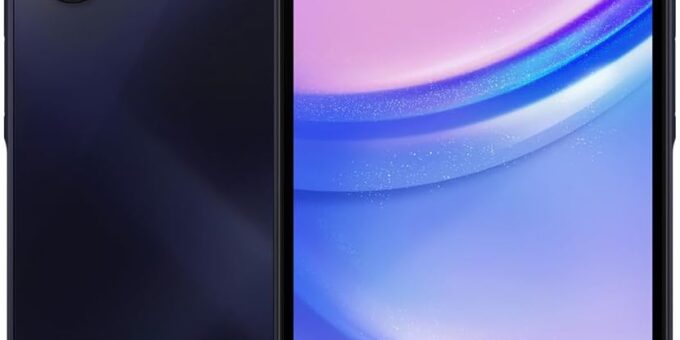








Understanding Why Your Android Phone Keeps Freezing
If you’ve ever found yourself staring at a frozen screen on your Android phone, you know how frustrating it can be. It’s as if your device has decided to take a nap right when you need it the most. But why does this happen? In this article, we’ll dive into the common reasons your Android phone might be freezing and how you can troubleshoot these issues effectively.
What Causes Your Android Phone to Freeze?
The reasons behind a freezing Android phone can be numerous and varied. Let’s explore some of the most common culprits:
1. Insufficient RAM
Think of RAM (Random Access Memory) as the short-term memory of your phone. When you run too many apps at once, your phone struggles to juggle them all. This can lead to freezes and crashes. If your device is older or has limited RAM, consider closing background applications regularly.
2. Software Glitches
Software bugs are like pesky flies—they can linger and annoy you. Sometimes, a new update may introduce unexpected bugs that affect performance. Regularly updating your software can help, but if you’re facing issues post-update, it might be time to roll back or wait for a patch.
3. Overheating
Just like you can’t operate at your best in a sauna, your phone also struggles when it overheats. Activities like gaming or using GPS can cause your device to heat up, leading to temporary freezes. If your phone feels hot to the touch, give it a break.
4. Storage Issues
Imagine trying to fit more clothes into an already stuffed suitcase—it just won’t work! When your phone’s storage is nearly full, it can lead to performance issues. Regularly check your storage settings and delete unnecessary files or apps.
5. Corrupted Apps
Sometimes, the apps you love can be the source of your headaches. A corrupted app can lead to freezes and crashes. If a particular app causes trouble, try uninstalling and reinstalling it.
How to Troubleshoot a Freezing Android Phone
Now that we know what causes freezing, let’s look at some actionable steps you can take to resolve these issues.
1. Restart Your Device
The classic reboot—a simple yet often effective solution. Restarting can clear temporary bugs and free up RAM, giving your phone a fresh start.
2. Clear Cache
Over time, cache files can build up like dust bunnies under the bed. Clearing cached data for apps can help improve performance. Head to Settings > Storage > Cached Data to clear it out.
3. Update Apps and Software
Keep your apps and operating system up to date. Developers frequently release updates to fix bugs and improve performance. Go to the Play Store to check for app updates and Settings > System > System Update for OS updates.
4. Uninstall Unused Apps
Take a moment to go through your apps and remove any that you haven’t used in a while. This not only frees up space but can also reduce the load on your phone’s RAM.
5. Factory Reset as a Last Resort
If all else fails, you may want to consider a factory reset. This option wipes your phone clean, returning it to its original state. Before taking this step, be sure to back up your important data. To perform a factory reset, go to Settings > System > Reset Options > Erase All Data.
Conclusion
A freezing Android phone can be an irritating experience, but understanding the reasons behind these freezes can empower you to take control of the situation. By monitoring your apps, managing storage, and keeping your software up to date, you can often prevent freezes before they occur. Remember, technology is meant to serve you, not the other way around!
FAQs
1. Why does my Android phone freeze only when using certain apps?
Certain apps may use more resources than others, leading to freezing. If an app frequently causes issues, it may need to be updated or reinstalled.
2. Can a virus cause my Android phone to freeze?
Yes, malware or viruses can lead to performance issues, including freezing. Installing a trusted antivirus app can help detect and remove such threats.
3. Is it safe to perform a factory reset on my phone?
Yes, a factory reset is generally safe, but it will erase all data on your phone. Always back up your important files before proceeding.
