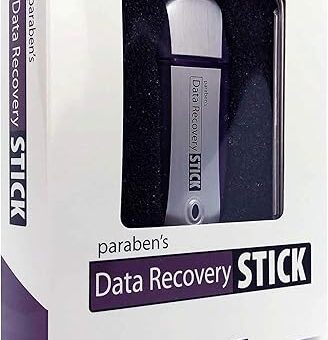



Top Methods to Recover Data from a Phone with a Dead Screen
In the digital age, our smartphones are like treasure chests, brimming with precious memories, vital contacts, and essential documents. But what happens when that treasure chest suddenly becomes inaccessible due to a dead screen? Panic can set in, and it’s easy to feel lost. However, don’t despair just yet! In this article, we’ll explore various methods to recover your valuable data from a phone with a dead screen.
Understanding the Situation
First, let’s take a moment to understand what a “dead screen” means. Is the phone entirely unresponsive, or does it display a flickering image? These distinctions are crucial. A completely dead phone might need a different approach than one that shows signs of life. Assessing the situation allows you to choose the right method for recovery.
Method 1: Use an OTG Adapter and Mouse
Imagine you’re trying to unlock a treasure chest, but you don’t have the key. An OTG (On-The-Go) adapter can act as that key. By connecting a USB mouse to your phone via the OTG adapter, you can control your device without needing to touch the screen.
1. **Get an OTG Adapter**: Ensure you have an OTG adapter compatible with your phone.
2. **Connect the Mouse**: Plug the mouse into the OTG adapter and then connect it to your phone.
3. **Navigate Your Phone**: Use the mouse to navigate through your phone’s interface. This method allows you to access your data, back it up, or transfer it to another device.
This method is particularly effective if your phone is still powered on, but the touchscreen is unresponsive.
Method 2: Connect to a Computer
Think of your computer as a lifeboat—a reliable option to save your data from the sinking ship of a dead phone screen.
1. **Connect Your Phone**: Use a USB cable to connect your phone to a computer.
2. **Allow File Access**: If your phone prompts you to allow file access, do so. However, if the screen is completely dead, this might not be possible.
3. **Access Data**: Open the file explorer on your computer. You may be able to access and copy photos, videos, and documents directly from your phone’s storage.
This method works best if your phone is still responsive in some way and recognizes the computer connection.
Method 3: Use Find My Device Services
If your phone is connected to the internet, services like Google’s Find My Device can be lifesavers. They allow you to remotely access certain features of your phone.
1. **Log into Your Google Account**: On a computer or another device, log into your Google account linked to your phone.
2. **Access Find My Device**: Navigate to the Find My Device service.
3. **Select Your Phone**: You can see the options to ring, lock, or erase your device. If you choose to lock it, you may be able to access the data later.
While this method won’t directly recover your data, it provides a way to secure it until you can fix the screen or retrieve it.
Method 4: Seek Professional Repair Services
Sometimes, the best route is to call in the experts. Think of this as hiring a skilled locksmith to open your treasure chest.
1. **Research Local Repair Shops**: Look for reputable repair services in your area. Read reviews and check their ratings.
2. **Discuss Your Options**: Explain the situation to the technician. They may be able to repair the screen or extract the data for you.
3. **Backup Your Data**: If they can access your phone, ensure you back up your data to avoid future loss.
Professional services can be a bit pricey, but they often provide peace of mind and a higher chance of data recovery.
Method 5: Data Recovery Software
If you’re tech-savvy, consider using data recovery software. This is like having a digital archaeologist carefully unearth your lost data.
1. **Choose Reliable Software**: Research and select a reputable data recovery tool compatible with your device.
2. **Install and Connect**: Download the software on your computer and connect your phone.
3. **Follow Instructions**: Each software will have its own set of instructions. Follow them carefully to attempt data recovery.
This method requires some technical know-how, so if you’re uncomfortable, it might be better to seek professional help.
Conclusion
Recovering data from a phone with a dead screen can feel daunting, but various methods are available to help you retrieve your precious information. Whether you choose to use an OTG adapter, connect to a computer, utilize online services, seek professional help, or try data recovery software, remember that patience and careful handling are key. The right approach can lead you back to your valuable data, making those tech troubles a thing of the past.
FAQs
1. Can I recover data if my phone screen is completely black?
Yes, you can attempt to recover data using methods like connecting a mouse via an OTG adapter or connecting your phone to a computer.
2. Is it safe to use data recovery software?
While many data recovery software options are safe, it’s crucial to research and choose reputable programs to avoid further issues.
3. How much does professional data recovery cost?
The cost can vary widely based on the damage and the service provider, typically ranging from $50 to several hundred dollars. Always get a quote before proceeding.
